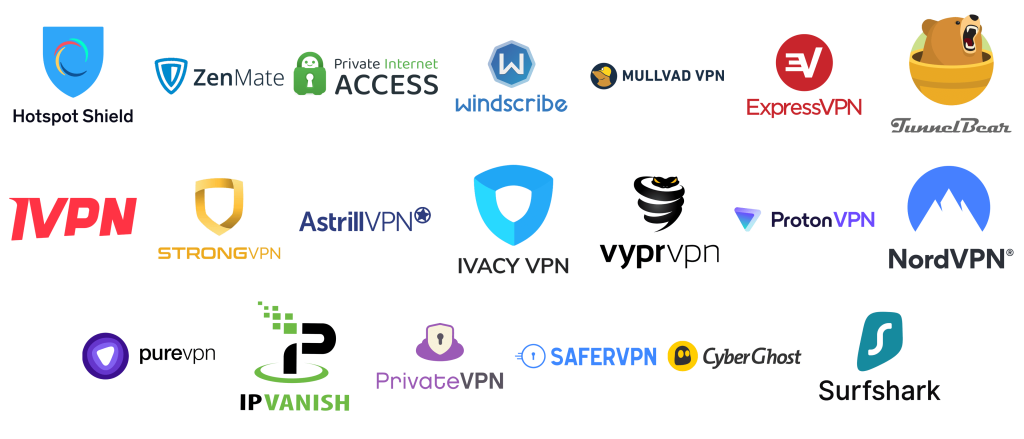How To Fix Steam Games Slow Download Speed!
- Optimistic Lad
- Tech Tutorials
In this tutorial you’ll find out how you can increase and fix your slow steam download speed
1. Change Steam Download Region
Open Steam and go to Settings > Downloads.
Under Download Region, select a different nearby region.
Click OK and restart Steam.
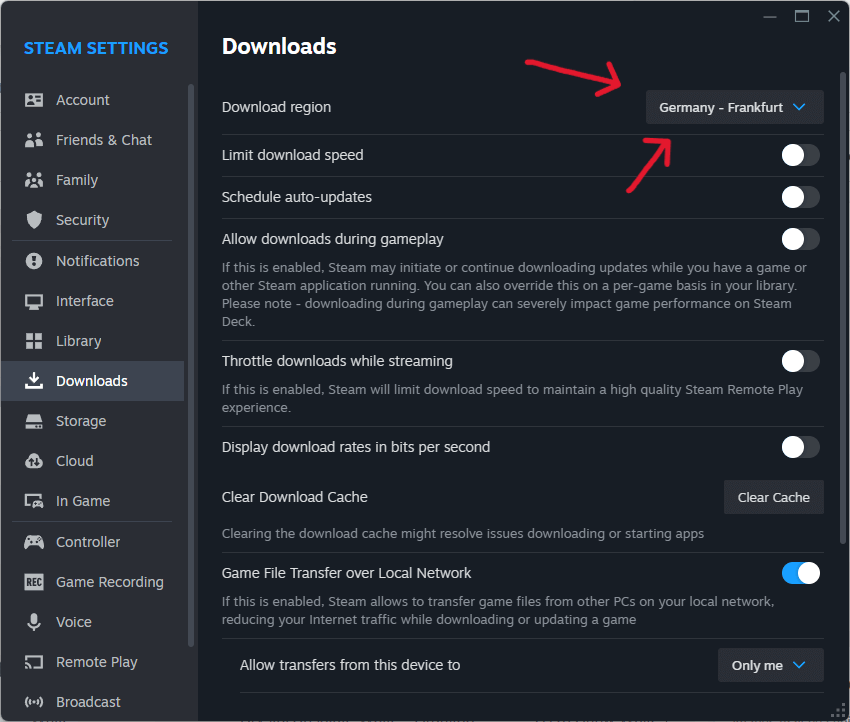
2. Check Resource Monitor
Press Ctrl + Shift + Esc to open the Task Manager.
Go to the Performance tab and Click On 3Dots then Open Resource Monitor at the bottom.
Navigate to the Network tab.
Check if any other applications or processes are consuming significant bandwidth.
Close unnecessary processes that are using the network to ensure maximum bandwidth is allocated to Steam.
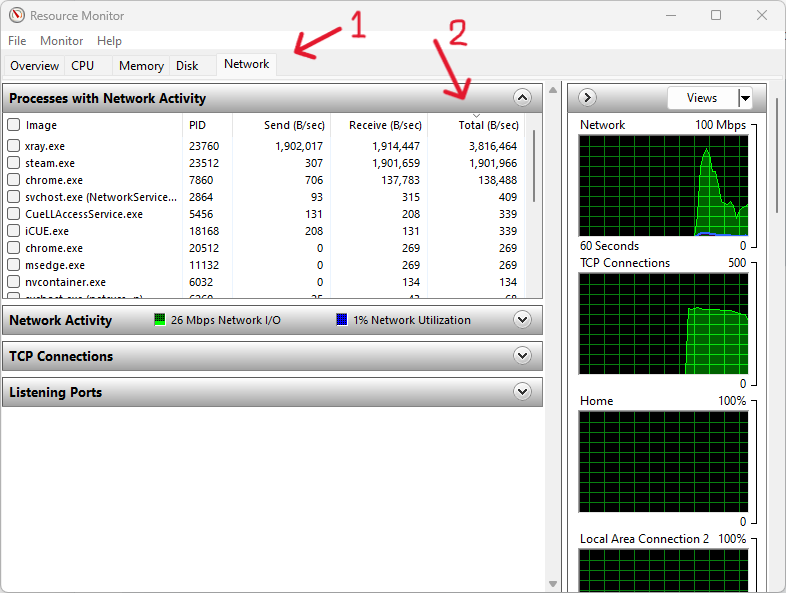
3. Flush Or Change DNS
Changing your DNS servers on Windows is a straightforward process. You can use custom DNS servers (like Google DNS or OpenDNS) instead of the default ones provided by your ISP. Here’s how you can change your DNS servers:
Steps to Change DNS Servers on Windows:
Open Network Settings:
- Right-click on the Start menu and select Network Connections (or press
Windows + Xand select it). - Alternatively, you can go to Settings → Network & Internet → Status, and click on Change adapter options.
- Right-click on the Start menu and select Network Connections (or press
Select Your Active Network:
- Right-click on the network connection you’re currently using (either Wi-Fi or Ethernet) and choose Properties.
Open the TCP/IPv4 Settings:
- In the network properties window, scroll down and select Internet Protocol Version 4 (TCP/IPv4).
- Click on Properties.
Set Custom DNS Servers:
- In the Internet Protocol Version 4 (TCP/IPv4) Properties window, select Use the following DNS server addresses.
- Now, enter the DNS server addresses you’d like to use. Some common options are:
- Google DNS:
- Preferred DNS:
8.8.8.8 - Alternate DNS:
8.8.4.4
- Preferred DNS:
- Cloudflare DNS:
- Preferred DNS:
1.1.1.1 - Alternate DNS:
1.0.0.1
- Preferred DNS:
- OpenDNS:
- Preferred DNS:
208.67.222.222 - Alternate DNS:
208.67.220.220
- Preferred DNS:
- Google DNS:
Save and Exit:
- After entering the DNS server addresses, click OK to save the settings.
- Close all windows and restart your connection (disable and enable your Wi-Fi or Ethernet) for the changes to take effect.
Your system will now use the new DNS servers, which could offer improved speed, reliability, or additional features like enhanced security or content filtering.
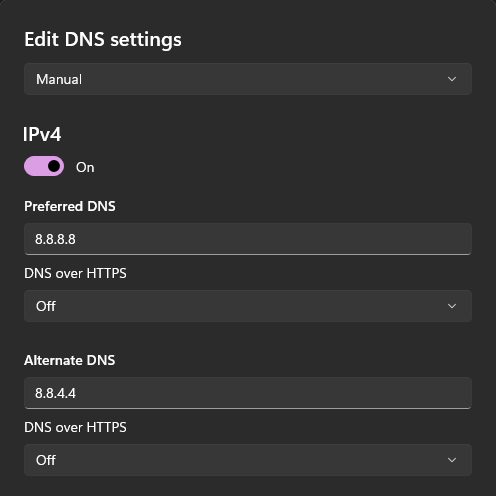
4. Disable Or Enable VPNs and Proxies
Disconnect from any active VPNs or proxies as they can slow downloads.
However, using a high-quality VPN or proxy can sometimes improve download speeds, especially if your ISP throttles Steam traffic.