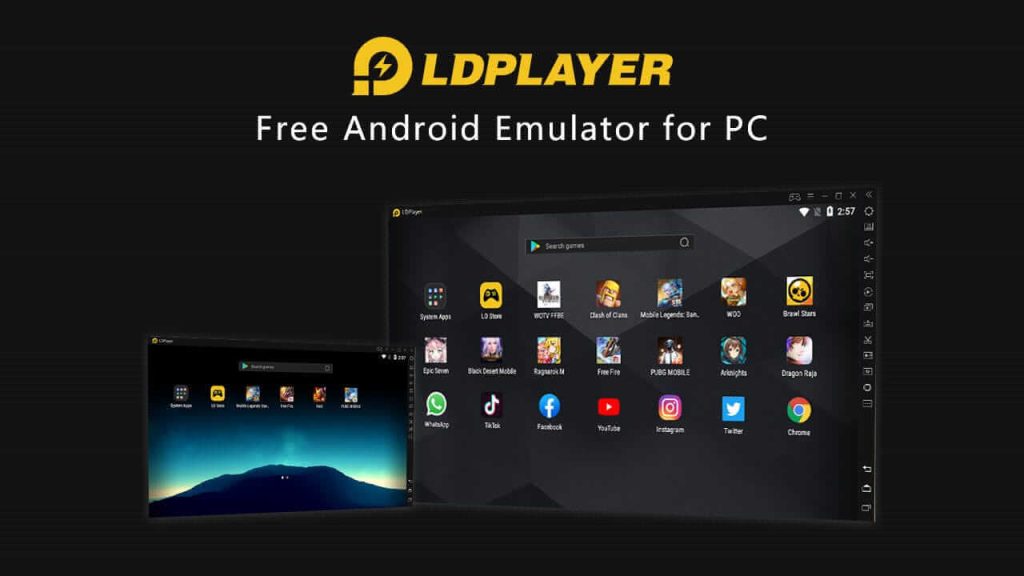How to Install WhatsApp on Your Windows PC or Laptop!
- Optimistic Lad
- Uncategorized
In today’s digital age, staying connected is more important than ever. WhatsApp has become one of the most popular messaging apps, allowing users to chat, make voice and video calls, and share media with friends and family. While WhatsApp is primarily designed for mobile devices, you can also use it on your Windows PC or laptop with the help of an emulator like LDPlayer. In this guide, we’ll walk you through the steps to install WhatsApp on your Windows computer using LDPlayer.
What is LDPlayer?
LDPlayer is a free Android emulator that allows you to run Android apps and games on your Windows PC or laptop. It provides a smooth and stable experience, making it an excellent choice for running WhatsApp on your computer.
Here’s how to install WhatsApp on your Windows PC or laptop using LDPlayer:
Step 1: Download and Install LDPlayer
First, you’ll need to download LDPlayer from the official website (https://www.ldplayer.net/). Once the download is complete, double-click the installer file and follow the on-screen instructions to install LDPlayer on your computer.
Step 2: Launch LDPlayer and Sign in to Google Play Store
After installing LDPlayer, launch the emulator from your desktop or start menu. The first time you launch LDPlayer, you’ll be prompted to sign in to your Google account. Sign in with your existing Google account or create a new one if you don’t have an account already.
Step 3: Search for WhatsApp in the Play Store
Once you’re signed in to the Play Store, use the search bar to look for “WhatsApp.” Select WhatsApp from the search results to open its Play Store page.
Step 4: Install WhatsApp
On the WhatsApp page in the Play Store, click the “Install” button to download and install WhatsApp on LDPlayer.
Step 5: Set Up WhatsApp
After WhatsApp is installed, click the “Open” button to launch the app. Follow the on-screen instructions to set up WhatsApp, including verifying your phone number and importing your existing chats if you have a backup.
Step 6: Start Using WhatsApp on Your PC
Once you’ve completed the setup process, you can start using WhatsApp on your Windows PC or laptop through LDPlayer. You can chat with your contacts, make voice and video calls, and share media, just like you would on a mobile device.
With LDPlayer, you can enjoy the convenience of using WhatsApp on your Windows PC or laptop, allowing you to stay connected with your friends and family while you work or browse the web. Whether you prefer a larger screen or want to multitask more efficiently, LDPlayer makes it easy to use WhatsApp on your computer.