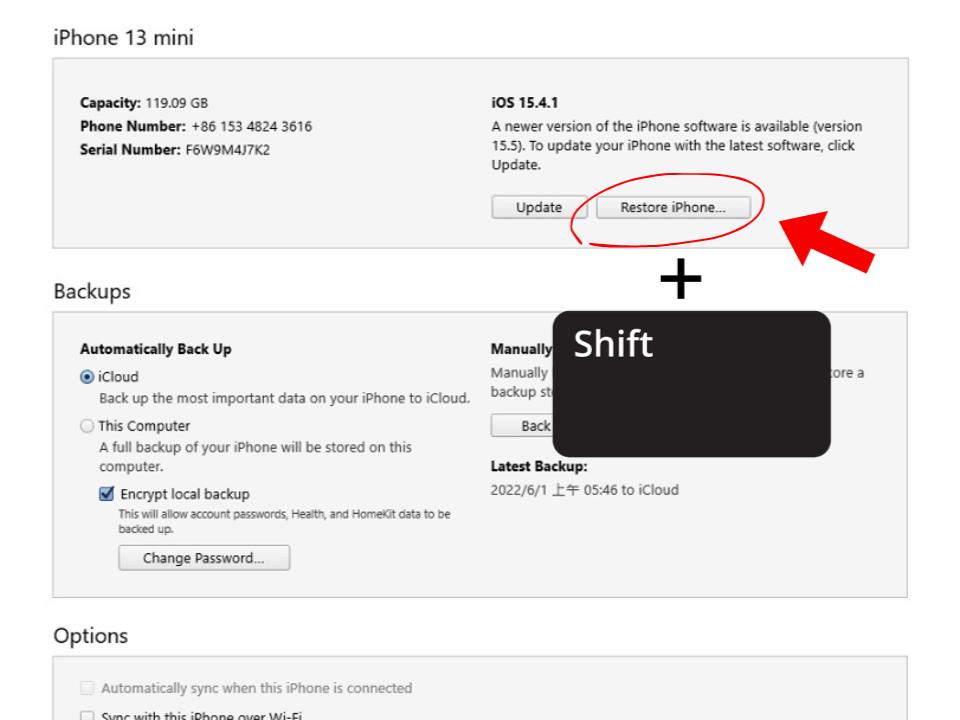How To Restore Your iPhone With iTunes
- Optimistic Lad
- Uncategorized
Restoring your iPhone can fix many software issues or reset your device to factory settings.
Step 1: Download the Correct Firmware from IPSW.me
Visit ( www.IPSW.me ) on your computer.
Select your iPhone model from the list.
Choose the iOS version you want to download. Ensure it has a green checkmark (indicating it’s signed by Apple and safe to use).
Click Download to save the IPSW file to your computer.
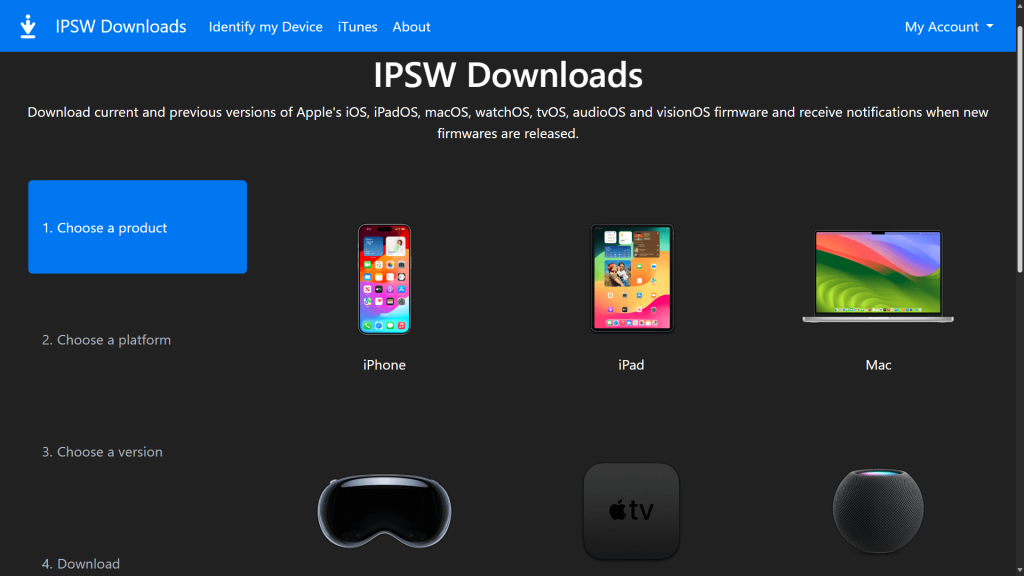
Website Link: ( www.IPSW.me )
Turn Off Find My iPhone Before Restoring
Steps to Turn Off Find My iPhone
On Your iPhone:
Open the Settings app.
Tap your Apple ID/Name at the top of the screen.
Select Find My.
Tap Find My iPhone.
Toggle off Find My iPhone.
Enter Your Apple ID Password:
You’ll be prompted to enter your Apple ID password to confirm the action.
Enter your password and tap Turn Off.
Confirmation:
Wait for the process to complete. The toggle should now be grayed out, indicating Find My iPhone is off.
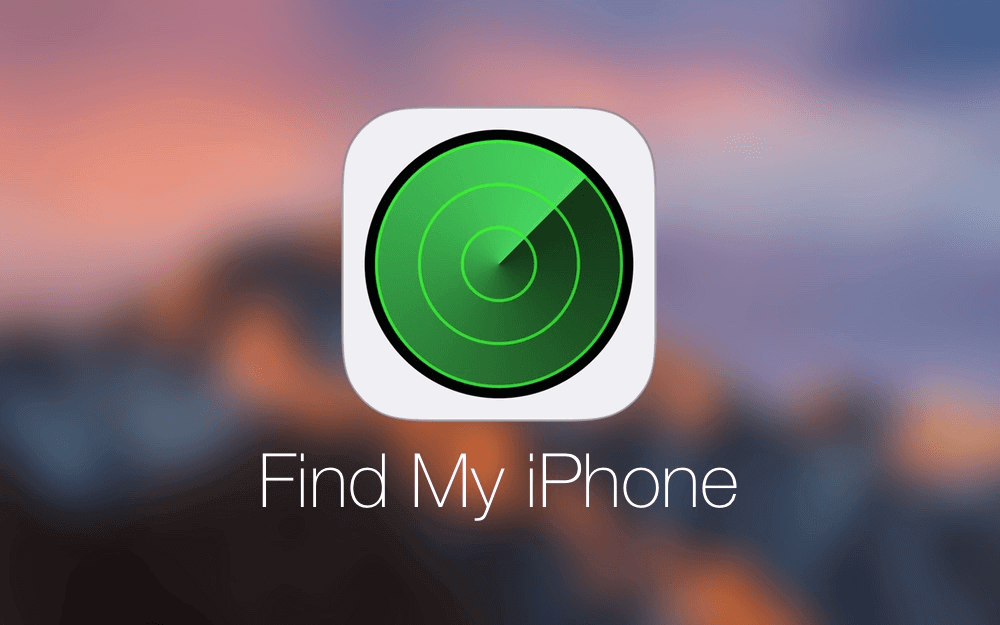
Final Step: Restore Your iPhone Using the IPSW File!
In iTunes, a message will pop up saying, “iTunes has detected an iPhone in recovery mode”. Click OK.
Hold down the Shift key (Windows) or Option key (Mac) on your keyboard and click Restore iPhone in iTunes.
A file selection window will appear. Locate and select the IPSW file you downloaded from IPSW.me.
Click Open, and iTunes will start restoring your iPhone using the selected IPSW file.